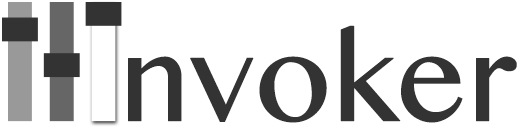What is Invoker?
Invoker is a utility belt for managing processes in development environment. Use it for managing multiple processes with ease.
Use it for developing web applications on different local domains without
/etc/hosts hacks.
Invoker supports DNS and proxying of HTTP/HTTPS/WebSocket applications over a .test
like local TLD.
Features
A brief overview of Invoker features are:
- Manage multiple dependent processes using Invoker. You can use Procfile or a INI file to define multiple processes managed by Invoker.
- Invoker supports proxying to your HTTP application via a locally defined TLD like
.test - Invoker automatically supports HTTPS, Websocket for your application.
- Any externally running HTTP application can use HTTP proxy of Invoker for access via
http://app.testdomain.
How to use it?
First we need to install invoker gem to get command line utility called invoker, we can do that via:
~> gem install invokerCurrently it only works with Ruby >= 1.9.3.
You need to start by creating a ini file which will define processes you want to manage using invoker. An example ini file is included in the repo.
[rails]
directory = /home/gnufied/god_particle
command = bundle exec rails s -p 5000
[dj]
directory = /home/gnufied/god_particle
command = bundle exec ruby script/delayed_job
[events]
directory = /home/gnufied/god_particle
command = bundle exec ruby script/event_serverAfter that you can start process manager via:
~> invoker start invoker.iniAbove command will start all your processes in one terminal with their stdout/stderr merged and labelled. You
can also start Invoker by daeomonizing it, via:
~> invoker start invoker.ini -d.test TLD support for OSX and Linux.
You can access http services managed by invoker via command_label.test domain locally.
To make it work though, you need to run following command, just once from anywhere:
~> sudo invoker setup # read below if you are migrating from PowThis feature has been well tested to work on both OSX and Linux. You can additionally
run above command with:
~> sudo invoker setup --tld local #specify a custom TLD, the default is `test`If you decide to remove Invoker, you can remove things installed by Invoker using command
~> sudo invoker uninstallNow because invoker is making your app server available on a domain. It requires
control over port(or needs to know the port) on which your applications will be listening. This can be simply done by replacing specific port number in ini file with $PORT or by specifying
a port key. For example:
[terminal]
directory = /home/gnufied/ayr-terminal
port = 3000
command = node app
[cms]
directory = /home/gnufied/mezzainine
command = python manage.py runserver $PORT --noreload
[typo]
directory = /home/gnufied/typo
command = bundle exec rails s -p $PORT
[activemq]
directory = /home/gnufied/tmp
command = activemq-admin start
# prevent Invoker from automatically starting the process
# on start and the process can be manually started later via
# invoker add activemq
disable_autorun = trueNow these services can be accessed via http://terminal.test , http://cms.test
http://typo.test. You can also access them via wildcard subdomains such as *.*.test.
You can also access any external http process via .test DNS by running
following command:
~> invoker add_http wordpress 8080Above command will make wordpress available on wordpress.test even if
wordpress was original not started by Invoker. You can access any randomly
started process via Invoker like this.
Https support
Invoker uses a self-signed certificate to make all your web applications available via
https as well. You absolutely don’t have to do anything. Access your webapps on https://app.test
and enjoy!
Procfile support
Invoker is 100% compatbile with Procfile format used by Heroku. If you
have been using a Procfile to bootstrap your development stack, you can
keep using it with Invoker.
The only thing to remember is, your Procfile
must have $PORT in command - for .test domain feature to work
rails: cd $HOME/rails_app && bundle exec rails s -p $PORT
cms: cd $HOME/cms && python manage.py runserver $PORTProcess managment
Additionally Invoker allows you to manage individual processes. You can start/stop/restart
different processes managed by invoker without affecting others. Following commands work
for processes started by Procfile as well.
# Will try to stop running delayed job by sending SIGINT to the process
~> invoker remove dj
# If Process can't be killed by SIGINT send a custom signal
~> invoker remove dj -s 9
# add and start running
~> invoker add dj
# List currently running processes managed by invoker
~> invoker list
+-----------------------------------+-------+------+--------------+----------------+
| dir | pid | port | process_name | shell_command |
+-----------------------------------+-------+------+--------------+----------------+
| /Users/goromlagche/proj_1 | 21549 | 9000 | pj1 | bundle exec .. |
| /Users/goromlagche/proj_2 | 21550 | 9001 | pj2 | bundle exec .. |
| /Users/goromlagche/proj_3 | 21551 | 9002 | pj3 | bundle exec .. |
| | 21552 | | redis | redis-server |
+-----------------------------------+-------+------+--------------+----------------+
# Restart process given by command Label
~> invoker reload dj
# Restart process given by command label using specific signal for killing
~> invoker reload dj -s 9
# tail logs of specified process. This is specially useful if you started
# invoker daemonized or you want to watch logs of just one process discarding
# others.
~> invoker tail djYou can also enable OSX notifications for crashed processes by installing terminal-notifier gem. It is not a dependency, but can be useful if something crashed and you weren’t paying attention.
Migrating from Pow
If you are migrating from Pow then first step before running invoker setup is to uninstall Pow:
curl get.pow.cx/uninstall.sh | shAfter that you should run invoker setup
as usual. If for some reason you can’t uninstall Pow via above
command (in case you installed Pow using homebrew), then you
should remove Pow daemon manually.
After running invoker setup you will
have to switch off wi-fi and then switch it on for
resettng OSX network configuration.
ZSH completion
Invoker comes with a ZSH completion script
contrib/completion/invoker-completion.zsh. Drop this somewhere in your
$fpath (~/.zsh for example) and rename the file to _invoker.
Credits
Invoker is hugely inspired by pow and Foreman. It stands on the shoulder of awesome work done by folks who created Pow & Foreman. The Codemancers team is immensely grateful to them.